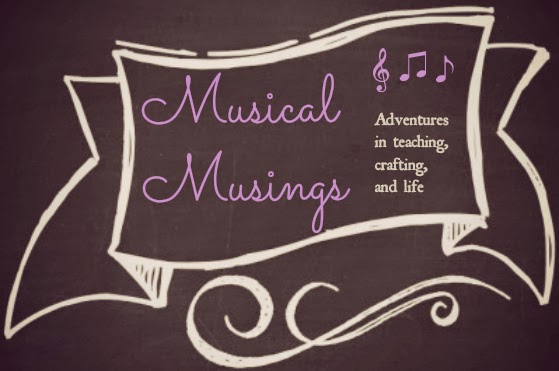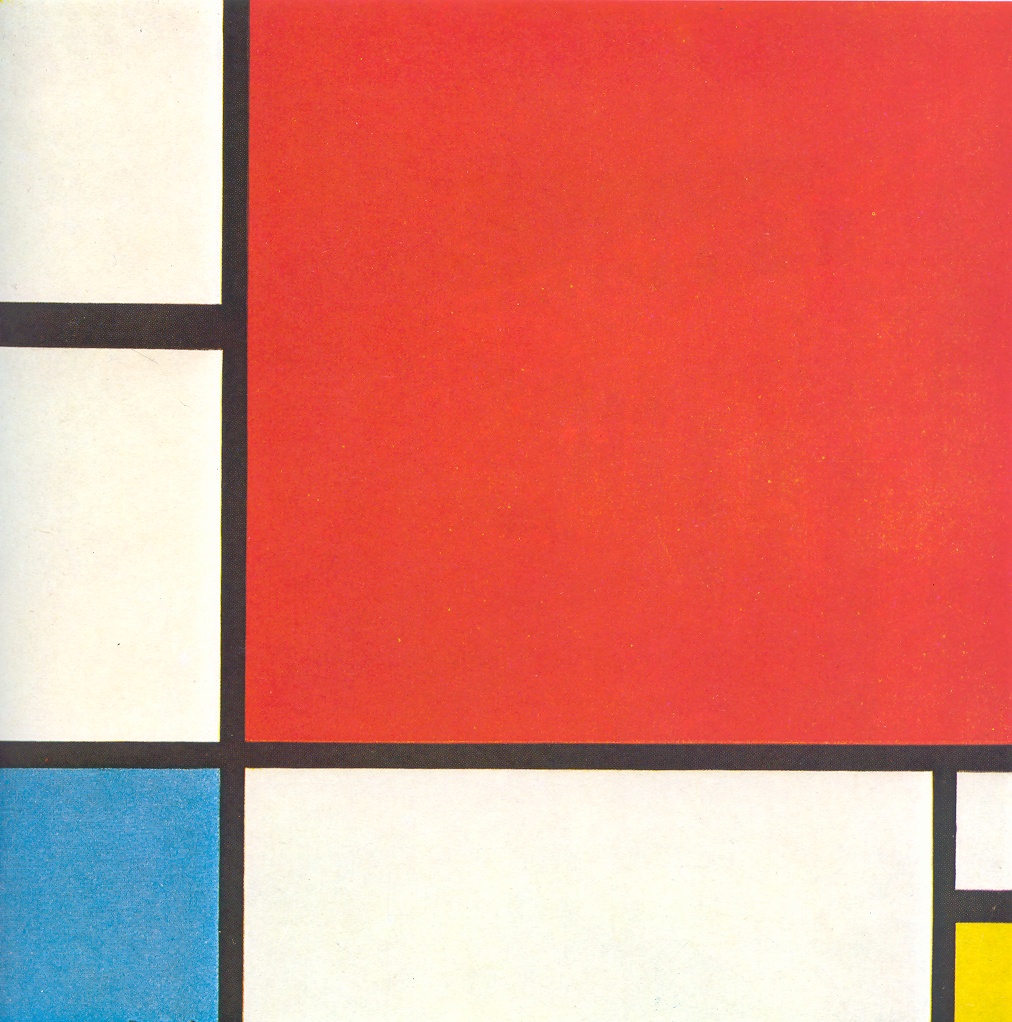This is a unit that I did with students in grades K-1 that takes 3-4 lessons. The learning goals and objectives for the unit are the same for all grades: to create simple rhythmic compositions and to relate music to other subject areas (in this case it is art). I cannot take credit for this idea, it belongs to the shared efforts of my two lovely co-teachers!
Piet Mondrian is a Dutch artist who is famous for his simple paintings that use grids and mostly primary colors (red, blue, yellow). This is Mondrian's most well-known painting Composition with Red, Blue and Yellow.
Students use Mondrian's artwork as inspiration to create a simple rhythm compositions with the colors red, yellow, white and blue. The number of syllables corresponds to a note or rest depending on the number of sounds each student makes. Red is a quarter note, yellow a pair of eighth notes, white is a quarter rest. (Side note: I also did a shortened version of this unit with 2nd grade where I added in blue for a half note. Since they have already done this unit in Kindergarten and 1st grade, I don't spend time going over much background information and jump in with reading rhythms and their compositions.)
For students in Kindergarten and 1st grade we spend the first day learning about Piet Mondrian and looking at his artwork and seeing how it has changed throughout his career. We also spend time listening to music that matches the mood of the artwork and moving to show different aspects of the painting (tracing leaves, showing falling snow, tracing gridlines, etc).
The second day students learn what it means to be inspired and how we are going to apply that to music and rhythm. I found that the most challenging part is getting students to understand beat values of each note and rest (excluding the half note). In the flipchart, you'll find a page when you can compare the outlines of each box to show that they are all one beat. You will always have those few students who think that a quarter rest is worth "zero beats," but this really seemed to help them understand. Once we explore beat values, we read and perform patterns found in the flipchart as well as making our own patterns, then performing on different instruments. I use hand drums for quarter notes and rhythm sticks for eighth notes, but you can use whatever you want!
For the third (and probably fourth) day of the unit students get to create their own rhythm composition using colors red, yellow, and blue. The worksheets K and 1st are the same, but I ask for different things.
For Kindergarten, students just use colors to create a rhythm pattern and when they perform the pattern they need to clap and say the colors to a steady beat for an easy performance assessment. First graders color in the beat squares, but then draw the matching note or rest on top of the color and perform it for an assessment. This is the K/1st worksheet:
I have some rules for students when completing the worksheet. They must use each color and the four boxes on the left must be different from the four boxes on the right. Once students complete the 8 beats across, I have them copy it into the boxes underneath and cut their paper on the dotted line. They get to take one home and with the bottom half I create a class compositions with all the students on a large sheet of butcher paper for the teachers to hang in their classrooms.
The students really enjoyed completing this unit and creating their own rhythm patterns. I have attached links to all the materials below! Below is a link to the ActivInspire Flipchart that I used with the kiddos in class. Be sure to check out the notes browser for more information about listening files and different features in the flipchart.
Enjoy!
- Alena